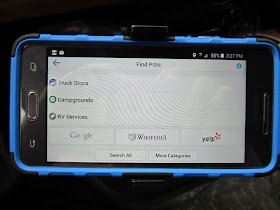Back to using the app -
Okay, we will continue now as if the problems never happened (or as will hope will eventually be corrected as to routing and we are ready to head off on our trip. The app navigates by GPS. My Android 5.1 OS is different from my older phone. There is no GPS button to click to turn on GPS. In settings there is are "Location" settings. This sets to one of three settings - GPS, Wifi and mobile networks (which is the default setting), Wifi and Mobile Networks, or GPS only. Set "Location" to "GPS, Wifi, and Mobile Networks" or "GPS only". My phone defaults every time Location is turned on to the default GPS, Wifi, and Mobile Networks. I generally keep it off to save battery power. So, with GPS/Location on, you then open the app - if you have not entered your destination as we discussed above, do that and if you have, click on Continue Driving (shown when there is an active route in the app). The map will open to your current location. This photo is borrowed from the Copilot website. The image will move down as you drive with the big red arrowhead designating your RV as it travels along the route. When you are stopped that big red arrow turns into a red circle. You can also set the display to scroll in the actual direction you are going. The speed limit is shown on the display. You can also have a compass show on the display showing your direction. (Since my Roadtrek has the compass on the dash display, I turned this off in the app settings.) At the bottom you get - (left to right), total miles for the trip, the direction and miles to the next turn, and the estimated time of arrival which has been pretty close to actual drive time. Below that you have the next turn you will come to. On the right, the green line is the traffic monitor. Green is clear, yellow is a slow down and red is a traffic standstill. You can set this monitor to up to 100 miles ahead. As you get into any of the yellow or red areas, you will also see that color on the map on the road you are on. The profile that is in operation (which you have chosen) is shown by a symbol on the bottom. In this photo, it is set to a car profile. If this was set to an RV profile there would be a picture of an RV there. (See the photo below this and you will see the RV profile icon in that same place.)
You can set points of interest to show up along the roads on the display. These appear as icons and the new Copilot RV GPS has redesigned icons from the other Copilot apps that are clearer in what they are. To identify what icon is which category go to the POI More Categories screen and look down the list of categories to see the matching icon. Below is one of my photos of the app and you can see a restaurant icon in yellow on the display. Oh boy! See that traffic bar there is a slow down that goes to a standstill and back to a slow down ahead before we get to clear road! You will also see Road Restrictions on the map - either for your specific profile settings or you can see all Road Restrictions including those that don't apply to you.
The parkways here are No RVs or trucks allowed and some of the overpasses are 7' - and on the display there are No Trucks Icons all along those roads - and you will not be routed onto those roads - unlike a popular RV specific standalone GPS unit that put us right on those roads! All entrance ramps on these roads are also marked as restricted with a different No Trucks symbol. There are plenty of low clearances on these particular roads but since they are marked for RVs as no entry and are not routed onto them, they do not show up on the display as low clearances. BUT - all other roads that you could be driving on - if you ignored the routing, they do show up marked at that spot with "Low clearance" and the height. I was not seeing these as I have the Roadtrek height set for ten feet and they are over ten feet and the Road Restrictions Notices set to my profile only - but when I set the Road Restrictions setting to show all on the display - they all appeared - all around me here on the streets and RV permitted roads. Roads are also marked on the display if they are weight restricted and show the weight limit.
TEST: I wanted to see what would happen - driving in my car - with the Copilot RV app if I just happened to ignore the route and got onto a parkway. (This is a different test than detailed above.) I was hoping for an audible warning but it did not do that. It did direct me to get off every exit that I purposely passed in an attempt to get me off the road that I should not have been on. There are low clearances that I went through - in the car - that would have been a serious problem for the Roadtrek - even at ten feet. It did its job. Now one of those exits it told me to get off on was another parkway, but there would have been an exit on that parkway before I had gotten to a low clearance and would have directed me off before that. Bottom line is, don't ignore the routing. It is set that way to keep your RV legal and safe.
As you approach a turn on a major roadway you will get an image come up on the screen that shows you what the exit looks like and what lane to be in to turn. You can set when this display comes up and how long it remains on the screen. You will also get lane arrows and what they call "Clear Turn" that you see in advance the lanes you need to be in and what the exit will be like as you approach it so that you are prepared in your not so easy to change lanes in suddenly RV.
Let's talk about traffic. As I have said, after the first year of free traffic (that you don't have to activate as soon as you get the app but when you want to so that it would last further into the next year, there is a one year subscription fee of $10 and it will use your data service and your data to alert you to traffic and route you around traffic. In addition to the traffic bar on the side of the screen, when there is a change in traffic along your route you hear "Traffic: X minutes added to your estimated time of arrival" with a screen that says keep driving or choose an alternate route around the traffic. You can just choose that alternate route without seeing it or you could have your partner look at see where it will go. DO NOT TRY TO DO THIS YOURSELF WHILE YOU ARE DRIVING. Frankly, I have found this annoying - and the Copilot car app does the same thing. I tend to ignore it and in less than a minute the screen goes away and you continue to drive into traffic. On a test trip - again in the car - we had this running and I had another feature set to ON - "Active Route". I did not really know what this is and have since found out. I ignored the alert that BIG traffic was ahead and as we got right up to where the traffic was starting there happened to be an exit and the app told me to turn off at the exit. I had not told the app to take an alternate route with the traffic warning that came up on the screen, but it was telling me to get off. I had never had this feature set on with the Copilot car app so I could not understand why it was taking me off onto a street. Well, I sometimes think that I know better than to follow some silly GPS onto a street in Queens, NY so we ignored that too. It tried to get me to go off at the exit following that which was close by. What it was doing was taking me onto the service road which was moving. We for the most part were standing still and we spent 45 minutes in that traffic jam. We should have listened to the Active Route alert because what it does is put you onto an active route that is moving that will get you to where you want to go. It would have taken us back on the freeway after the problem causing the traffic was past. This is a nice little feature - if you trust it - and it is on the Copilot car app.
Test: I have propane restrictions set on my RV profile to ON. This means use no road that says propane is not allowed. This is often some bridges and most tunnels. I had the Copilot RV GPS app route me from home into Virginia. The problem section of this trip are the two tunnels that go through Baltimore that do not permit propane. The app routed me on Route 695 which takes the Francis Scott Key Bridge around Baltimore and south - and that bridge allows propane. I had no influence on this route. It is the route that I have taken with the Roadtrek when I have routed myself with a map to Virginia down I95. Good job!
Does it drain your phone battery as you are using it? Yes. It would have to, as any GPS app will do. It keeps the screen on all of the time while you are routing. There are settings that you could turn this off. I want to see the display and the route as I go. If you have a phone screen that does very well in direct sunlight and does not glare, then you can leave your phone display setting dim. My phone, and my past phone have a lot of glare in direct sunlight - as does any GPS standalone unit I have had - and I need to set my screen brightness to 100% which - as a function of the phone and not any app - will drain the battery even faster. BUT, this has never been a problem for me with this or any other Nav app as I have a 12 volt adapter for my phone and plug it into the accessory socket on the dash when I am using a GPS app while traveling. When I get to my destination the phone is fully charged and I have not drained the battery at all along the trip with the GPS app running.
Alright.
Let's compare this app to what else is out there for RV GPS routing.
Other than RV specific GPS units there is not much - other than the
current Copilot car app that currently includes an RV profile with
limited settings. There is a Rand McNally RV GPS app which is basically
the same software as in their standalone units. It is for Iphone only.
There is no Android version. It sells for $99.95. If I thought that
$59.99 was high for an app, that is way out. Plus I have used the Rand
McNally RV specific GPS standalone app and that routed me right onto all
of those parkways where I live that do not allow RVs and have low
overpasses that would rip the roof off even a Roadtrek when the RV
height on the unit was set to 13 feet and should have routed around
everything. I don't trust the Rand McNally RV GPS. It is one of the
alternatives to this app. It sells for $314.00 with a seven inch display
screen. It is the Rand McNally RVND 7730 LMRV. It does route around
propane restrictions. It does not have traffic routing and a setting for
hills (inclines/declines). As I say, it took me onto a road not meant
for RVs. There is a TomTom RV specific GPS standalone unit. It is the TomTom
VIA 1605M RV GPS Navigator. According to Amazon it is currently not
available - and that tells a lot. I don't like TomTom GPS in general.
There is one built into the dash of my Roadtrek and up until now I have
used the Copilot car GPS app set to RV instead. The most recommended RV
GPS is the Garmin. It is the Garmin RV 760LMT Portable GPS
Navigator. It sells for $317.48 on Amazon. It also has a 7" screen. It
includes lifetime maps and traffic. It has voice commands. It knows
known tunnel restrictions, though it has no propane restriction
settings. It has an elevation map that can be displayed on screen with
steep grades and verbal warnings. When this came out I contacted Garmin
and asked why there was no propane setting. They told me that they did
not know that was important. They said they might consider it in the
future. That was a long time ago. There is also a truck GPS line by
Garmin called the DEZL and this has a truck profile and also an RV
profile. The truck profile includes a setting for hazardous gas - not
specifically propane but it would route around those propane restricted
roads. The RV profile settings in the DEZL, like the Garmin RV GPS has
no setting for propane restricted roads. The DEZL sells for $369.99 on
the Garmin website store. It is not available new on Amazon. When the
DEZL was on display at Best Buy stores I tried it out. It routed me onto
the no truck parkways when it was set to the RV profile. Problem!
Let's
compare and talk money. What you get with the Garmin and the Rand
standalones are the sharp turns and elevation warnings. They are 7"
screens. Other than these warnings, the Copilot RV GPS app does all the
rest that these do - perhaps better. With the Copilot if you want a 7"
screen install it on a tablet and you now have a large display. My new
phone has a five inch screen - as most phones now do - and that is large
enough to clearly see in the Roadtrek or any RV on the dash (or car
towing a trailer). Price for these RV standalone GPS units are both
approximately $320. The Copilot RV GPS app sells usually for $59.99.
$320 for either standalone minus $60 for the Copilot RV is $260 savings.
After the first year, if you want to continue the traffic annual
subscription at $10 a year you can buy 26 YEARS of traffic for the
Copilot with the savings of $260. That makes it look even better to a
budget limited me. You can move the app to a new phone when you get it
so your display keeps improving and there will be updates for this app
adding new features and correcting any problems.
What
can't I do with the Copilot RV GPS app that I could do with the Garmin.
I could create a routing with stops on my PC and transfer that to the
Garmin. I can't do that with the Copilot. I would have to create the
route right on the Copilot app and save it there. This is also what
would need to be done with the Rand McNally RV GPS - this gives you 50
stops to route, and the Copilot also gives you fifty (if that featured
worked more smoothly on the Copilot RV app).
As to other apps that do the same thing, other than the $100 Rand McNally RV app which is only for IOS and the current Copilot car app with RV profile, there are none. All other GPS apps are not specific to RVs. They do not route you around low overpasses or take RV specifics into their calculations of a route - and for an RV - especially a large RV these are very important. I have seen comments on forums that any GPS is OK for an RV, just download low clearance POIs and it will alert you to low overpasses. Well, I know a number of roads that have no exits right before low overpasses and I would hate to rely on a warning that I am about to hit a low overpass when there is no way to avoid it other than stopping in the middle of the road. Low clearance POIs are not going to work. You don't want to be routed on that road from the beginning. I have read in some forums that WAZE is a good GPS app - well, WAZE may be good for traffic alerts, but again, it is not routing your RV on roads that it needs to be - nor is Google maps. Plus WAZE needs a data plan actively running to work as the maps are on their server and not on your phone. WAZE also does not shut down in the background with its off button. It will still be using your battery unless you close it through the phone.
One of the most important things to know and understand about any GPS - not just this app - is that no GPS routing is perfect, or perfectly safe. Whenever you route a GPS, look at where it is taking you - you can do this by looking at the "Directions" - and then when you are driving, if something does not look right, if a turn it is telling you to make would take you off the side of the road - just ignore that turn and keep going in a safe direction. I am sure you are all intelligent enough to know and do this, but there are so many reports of drivers turning when the GPS told them to turn into a river or hazard that evidently some just follow orders and do what they are told. It sounds funny, but it can be deadly. (Just a little public service announcement - and now back to our scheduled program...)
As to other apps that do the same thing, other than the $100 Rand McNally RV app which is only for IOS and the current Copilot car app with RV profile, there are none. All other GPS apps are not specific to RVs. They do not route you around low overpasses or take RV specifics into their calculations of a route - and for an RV - especially a large RV these are very important. I have seen comments on forums that any GPS is OK for an RV, just download low clearance POIs and it will alert you to low overpasses. Well, I know a number of roads that have no exits right before low overpasses and I would hate to rely on a warning that I am about to hit a low overpass when there is no way to avoid it other than stopping in the middle of the road. Low clearance POIs are not going to work. You don't want to be routed on that road from the beginning. I have read in some forums that WAZE is a good GPS app - well, WAZE may be good for traffic alerts, but again, it is not routing your RV on roads that it needs to be - nor is Google maps. Plus WAZE needs a data plan actively running to work as the maps are on their server and not on your phone. WAZE also does not shut down in the background with its off button. It will still be using your battery unless you close it through the phone.
One of the most important things to know and understand about any GPS - not just this app - is that no GPS routing is perfect, or perfectly safe. Whenever you route a GPS, look at where it is taking you - you can do this by looking at the "Directions" - and then when you are driving, if something does not look right, if a turn it is telling you to make would take you off the side of the road - just ignore that turn and keep going in a safe direction. I am sure you are all intelligent enough to know and do this, but there are so many reports of drivers turning when the GPS told them to turn into a river or hazard that evidently some just follow orders and do what they are told. It sounds funny, but it can be deadly. (Just a little public service announcement - and now back to our scheduled program...)
Do
I like the Copilot RV GPS app? I want to like it. There needs to be a
resolution to all of the problems that I am encountering with this app -
as detailed in this article. As it is I cannot recommend it -
especially since there is no trial version before you spend $50 or $60.
It may be that this app has problems with Android 5.1.1 which is a very
recent Android version and while there is now an Android 6, few phones
other than very high end phones have it. It may be that it has problem
with my particular phone. Perhaps other phone models and other versions
of Android or the IOS version of the app have no problems at all. BUT,
if it is happening with this Samsung phone with Android 5.1.1, what
other phones will it have problems installed in? My concern is this -
even if the problem occurs only once in awhile, can you put trust in the
app to not do it when you might need the app's help the most? As I
have said, 97% of the time when setting the destination into the app and
having it route OUTSIDE or in the RV or car, it has worked fine. Since
the app is for RVs and once on your trip, you will be meeting that
condition of being either outside or in the RV, the app works as it
should. If you are willing to pay the price that is asked for this app,
knowing this, then the app meets many of the needs of having an RV
specific GPS navigation app.
Is it worth the money - if it worked 100% of the time as it is should? Complicated question depending on whether or not the Copilot car GPS app continues to include an RV profile. If it does not - then had I not gotten this app as I did, and I knew what I know now - which I have just shared with all of you in this article, I likely would buy it just to gain back the ability to route around low overpasses and propane restricted roads. Right now, for a Roadtrek, the original Copilot USA Premium app for $10 does all that I need it to do. If I had a Class A or Class C or a Travel Trailer, I would look to buy this app over Copilot USA Premium as it will meet the needs of an RV specific GPS app much more for such an RV. I will add that I would be annoyed as all heck that the original Copilot after costing me ten bucks no longer had what I bought it for. I did not need a GPS app. I needed an RV GPS app when I bought it. And as I say, a Class B van RV, the Copilot car app set to RV does just enough to keep the Roadtrek off where it should not go. And, again, for an RV of any larger size, I would definitely want this new Copilot RV app. You can set in any height, length, width, and weight (up to 26000 pounds). BUT this is all contingent on if it it gets updated and fixed so that it works - regardless of phone or OS version.
Is it worth the money - if it worked 100% of the time as it is should? Complicated question depending on whether or not the Copilot car GPS app continues to include an RV profile. If it does not - then had I not gotten this app as I did, and I knew what I know now - which I have just shared with all of you in this article, I likely would buy it just to gain back the ability to route around low overpasses and propane restricted roads. Right now, for a Roadtrek, the original Copilot USA Premium app for $10 does all that I need it to do. If I had a Class A or Class C or a Travel Trailer, I would look to buy this app over Copilot USA Premium as it will meet the needs of an RV specific GPS app much more for such an RV. I will add that I would be annoyed as all heck that the original Copilot after costing me ten bucks no longer had what I bought it for. I did not need a GPS app. I needed an RV GPS app when I bought it. And as I say, a Class B van RV, the Copilot car app set to RV does just enough to keep the Roadtrek off where it should not go. And, again, for an RV of any larger size, I would definitely want this new Copilot RV app. You can set in any height, length, width, and weight (up to 26000 pounds). BUT this is all contingent on if it it gets updated and fixed so that it works - regardless of phone or OS version.
Does
the Copilot RV GPS app need some improvements? OH YES, and I have noted
them all in this article as I see them right now. I know that Copilot
will be reading this (and I told Copilot I would tell it like it is) and
I am going to be looking for updates and a MAJOR FIX that will make
some of these changes. Add tight/sharp turn warnings and elevation
warnings and there is no question that this app would be the best and
most reasonably priced choice for an RV GPS- IF it works. Unfortunately,
there is no free try it before you buy it version. You can get that
with the car app. You have to decide for yourself.
I
will be making comments to this article when there are updates,
especially the fix for the main problem - and perhaps even amend this
article if there are changes and improvements made with any updates that
come out. As soon as I learn from the techs what they have found about
this app based upon my experiences with it, I will share that with you.
If you would like to visit Copilot's website and see this app here is a LINK to the RV app page. If you go to the Play Store and look at this app, there is a video about the app.
This has been a very long article that had to be split into two parts - another of my epics. Much longer than I had intended and it was intended to be one article in one part, not two. When I saw when I printed out the entire article that it was 19 pages single spaced, there was no choice but to split it into two parts. And the problems kept adding more and more to this article. I looked to see an appropriate place to split it into two parts but there was no spot that would not have interfered with the flow of the article. One of the things that I saw while using this app and in particular setting it up is that it really needs a manual specific to this app. There is a Help section on the app and this will take you to a "Users Guide" which is a manual type of guide for the generic Copilot collection of apps. It is not specific to the RV Copilot app and having a specific manual for this app would be useful particularly since there are settings and features to the RV specific app that are not on the car Copilot app. At one point a notice appeared on the app that said to click to see how to set RV settings. It basically said fill in the measurements in the boxes for your RV and save that. As I have always looked upon this site as a place for step by step how to's for the Roadtrek and RVs in general, as I went along writing this article I tried to include how tos within it for the Copilot RV GPS app in addition to opinions, tests, and a review of its functioning or lack there of. With this you should have a solid starting point to getting the most out if it, should you decide to buy it. And to Copilot - a detailed and illustrated manual to download from your website specifically for this app would be a nice addition.And please get this app to work as it is supposed to.
If you would like to visit Copilot's website and see this app here is a LINK to the RV app page. If you go to the Play Store and look at this app, there is a video about the app.
This has been a very long article that had to be split into two parts - another of my epics. Much longer than I had intended and it was intended to be one article in one part, not two. When I saw when I printed out the entire article that it was 19 pages single spaced, there was no choice but to split it into two parts. And the problems kept adding more and more to this article. I looked to see an appropriate place to split it into two parts but there was no spot that would not have interfered with the flow of the article. One of the things that I saw while using this app and in particular setting it up is that it really needs a manual specific to this app. There is a Help section on the app and this will take you to a "Users Guide" which is a manual type of guide for the generic Copilot collection of apps. It is not specific to the RV Copilot app and having a specific manual for this app would be useful particularly since there are settings and features to the RV specific app that are not on the car Copilot app. At one point a notice appeared on the app that said to click to see how to set RV settings. It basically said fill in the measurements in the boxes for your RV and save that. As I have always looked upon this site as a place for step by step how to's for the Roadtrek and RVs in general, as I went along writing this article I tried to include how tos within it for the Copilot RV GPS app in addition to opinions, tests, and a review of its functioning or lack there of. With this you should have a solid starting point to getting the most out if it, should you decide to buy it. And to Copilot - a detailed and illustrated manual to download from your website specifically for this app would be a nice addition.And please get this app to work as it is supposed to.